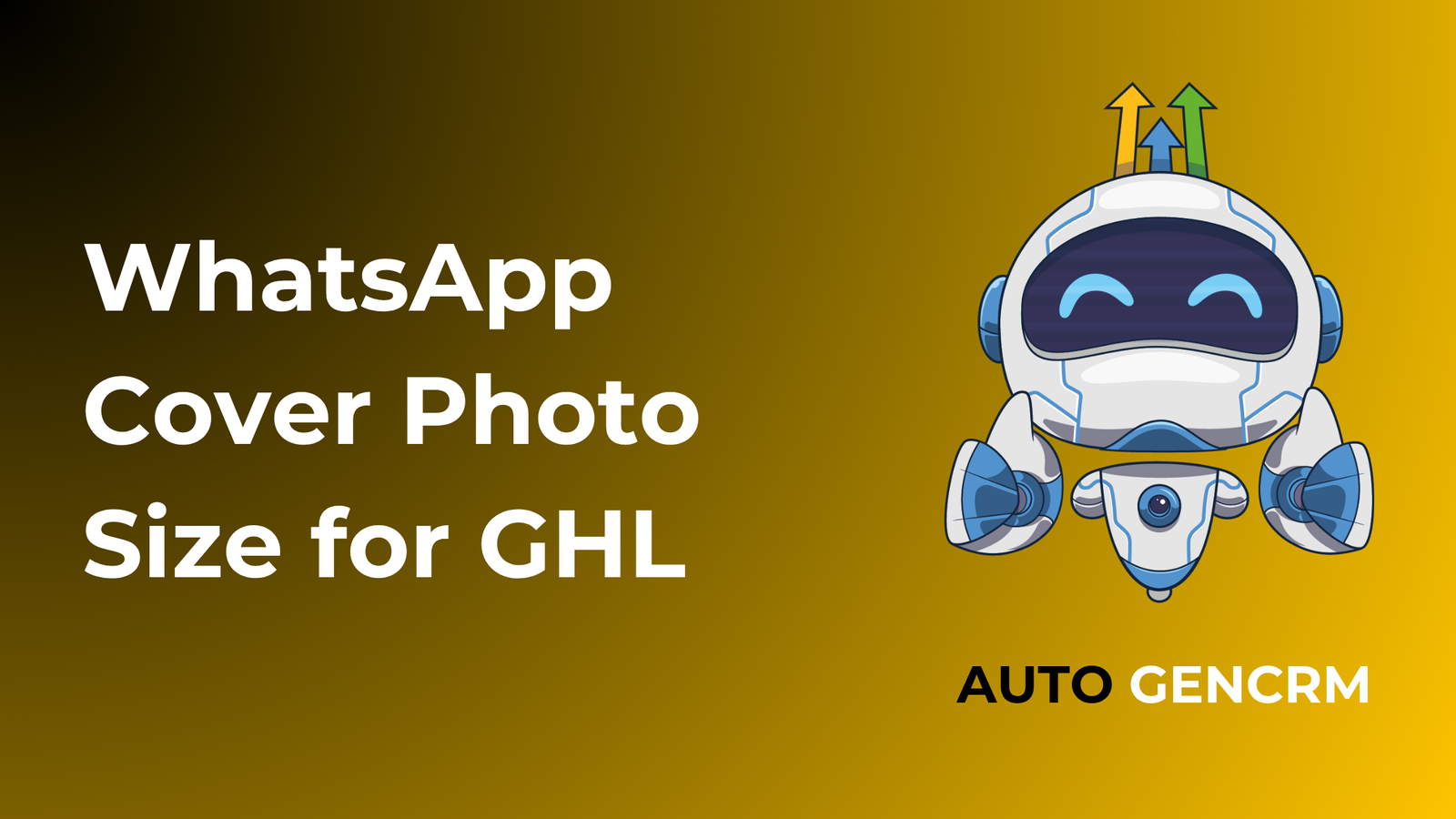Your WhatsApp Business profile is often the first impression customers get when they contact your business through GoHighLevel. A blurry or cropped image can make your brand look unprofessional. The good news is that you can easily fix this by using the right WhatsApp cover photo size for GHL.
In this guide, we explain the exact dimensions, the safe design area, and how to upload it correctly inside GoHighLevel’s WhatsApp integration.
What Is the WhatsApp Cover Photo in GHL
When you connect WhatsApp Business to your GoHighLevel account, your profile includes a cover photo at the top of the business page. This image works like a digital banner that represents your brand. It appears whenever customers open your WhatsApp Business profile or start a chat with you.
The cover photo is a great place to display your logo, brand colors, slogan, or a simple image that reflects your business identity.
Recommended WhatsApp Cover Photo Size
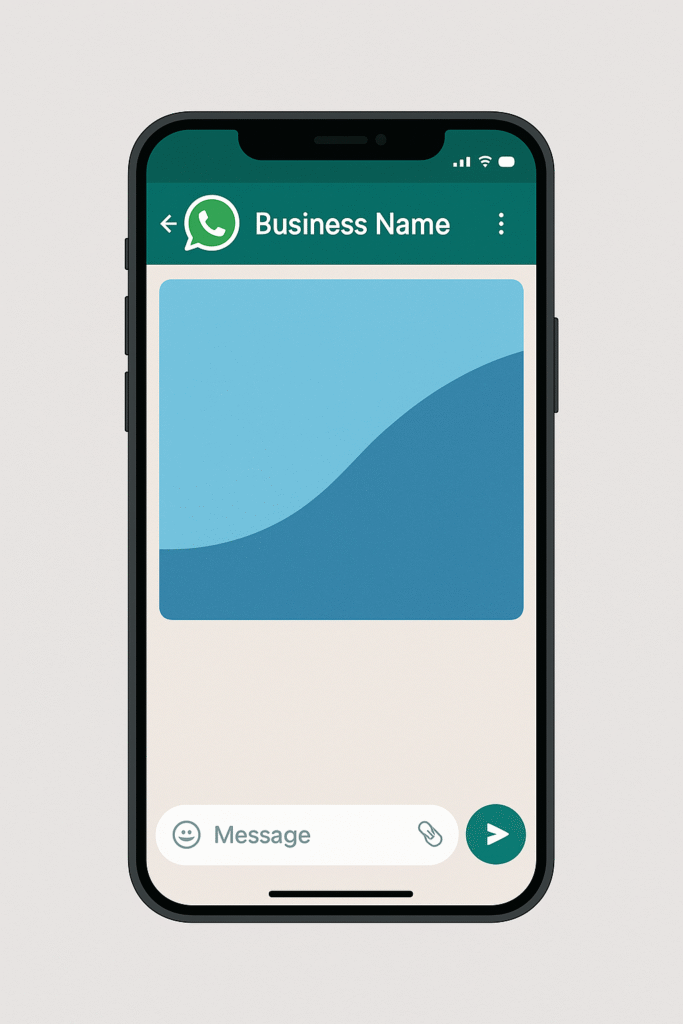
The ideal WhatsApp cover photo size for GHL is 1200 pixels wide by 628 pixels high.
This size keeps your image sharp across devices and ensures no cropping happens when viewed on different screens.
Aspect ratio: 1.91:1
When creating your design, keep all important text or graphics inside the center safe area because WhatsApp sometimes crops the edges slightly on smaller screens.
File Format and Quality Tips
To keep your image clear and professional:
- Use JPG or PNG format. PNG is best for graphics or logos with transparent backgrounds.
- Keep the file size under 1 MB to avoid compression or slow loading.
- Use a resolution of 72 DPI for screens.
- Avoid using too much text because WhatsApp compresses images slightly.
If your cover looks blurry after upload, resize it again at exactly 1200 by 628 pixels and export it with minimal compression.
How to Add a WhatsApp Cover Photo in GoHighLevel
Follow these steps to upload your WhatsApp cover photo inside GHL:
- Log in to your GoHighLevel agency dashboard.
- Go to Settings and click on WhatsApp Business.
- Select your connected business account.
- Under Profile Settings, find the Cover Photo section.
- Click Upload Image and select your file sized at 1200 by 628 pixels.
- Save your changes and refresh your account to preview the update.
Your new image will appear on your WhatsApp Business profile within a few minutes once it syncs.
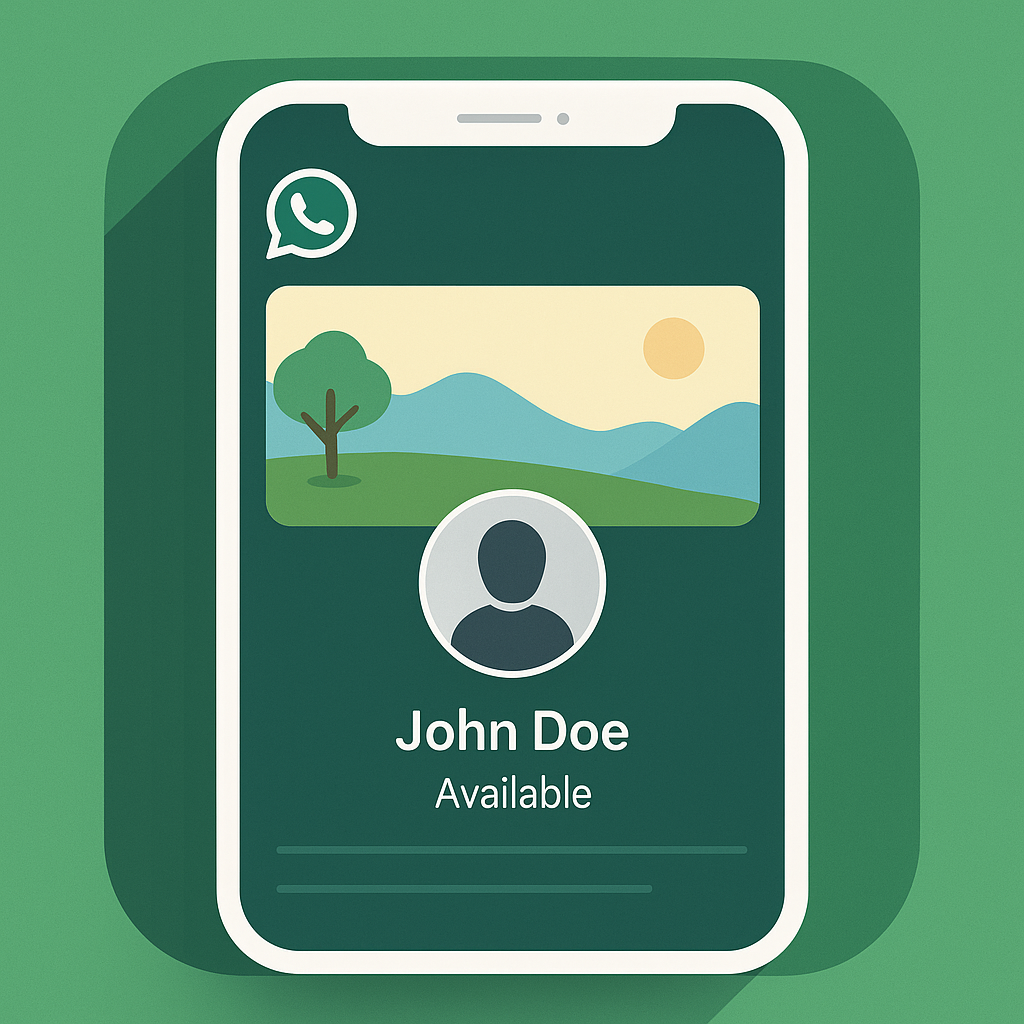
Designing a Strong Cover Photo
A well designed WhatsApp cover helps your business look more polished and trustworthy.
Here are some design ideas:
- Keep it simple. Avoid clutter. One clear image or a clean gradient background works best.
- Include your logo. Place it on one side, not directly in the center, to leave space for contact buttons.
- Stay on brand. Use your company’s colors and fonts for consistency with your website or CRM.
- Test mobile view. Open WhatsApp on different phones to make sure the image displays correctly.
You can create the cover photo easily in tools like Canva, Figma, or Adobe Express. Most templates for Facebook cover banners also fit this 1200 by 628 pixel format perfectly.
Common Mistakes to Avoid
- Wrong image ratio
Using a square or portrait image can cause stretching or cropping on phones. - Poor image quality
Low resolution photos look pixelated after WhatsApp compression. Always upload clear, high quality images. - Too much text
Small fonts or crowded designs are hard to read on mobile devices. - Ignoring the safe area
Keep your main content within the center of the banner so nothing gets cut off. - Inconsistent branding
Use the same logo and colors as your GoHighLevel funnel pages and emails for a consistent customer experience.
Why Cover Photo Size Matters in GHL
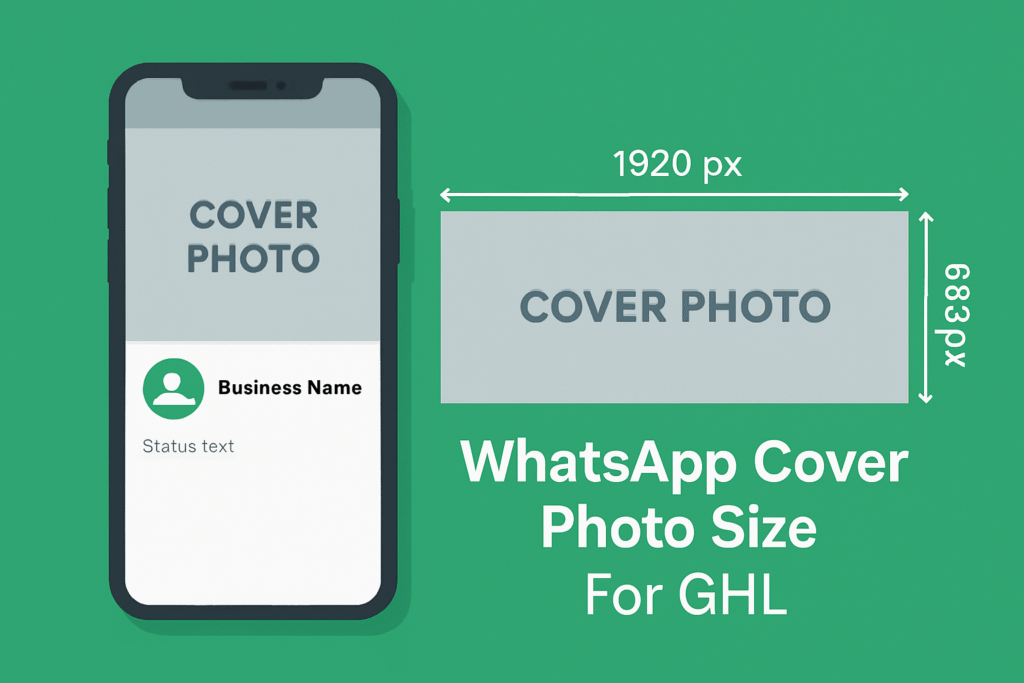
The right image size does more than look good. It also improves customer trust and communication.
When your WhatsApp profile looks professional, customers are more likely to engage with your messages and take your business seriously. For agencies using GoHighLevel to manage client communication, branded and optimized profiles show clients you care about every detail.
A perfect cover photo also prevents display errors that can occur when syncing through Meta’s API integration with GHL.
How AutogenCRM Helps with WhatsApp Setup
At AutogenCRM, we help businesses and agencies integrate and optimize WhatsApp inside GoHighLevel. Our team can:
- Set up WhatsApp Business API inside GHL
- Design professional branded cover photos
- Fix cropping or alignment issues in profiles
- Sync contacts and automate messages with GHL workflows
If you want your WhatsApp Business setup to look clean and work perfectly with your GoHighLevel automations, we can handle the full configuration for you.
Final Thoughts
The correct WhatsApp cover photo size for GHL is 1200 by 628 pixels. It gives you a clear, professional banner that displays properly across all devices.
Keep your design simple, use your branding, and test it inside your GoHighLevel dashboard after upload. With the right image, your WhatsApp profile will look polished and ready to impress every customer who reaches out.
If you need help with WhatsApp setup or CRM automation, the team at AutogenCRM can build and optimize everything for you.