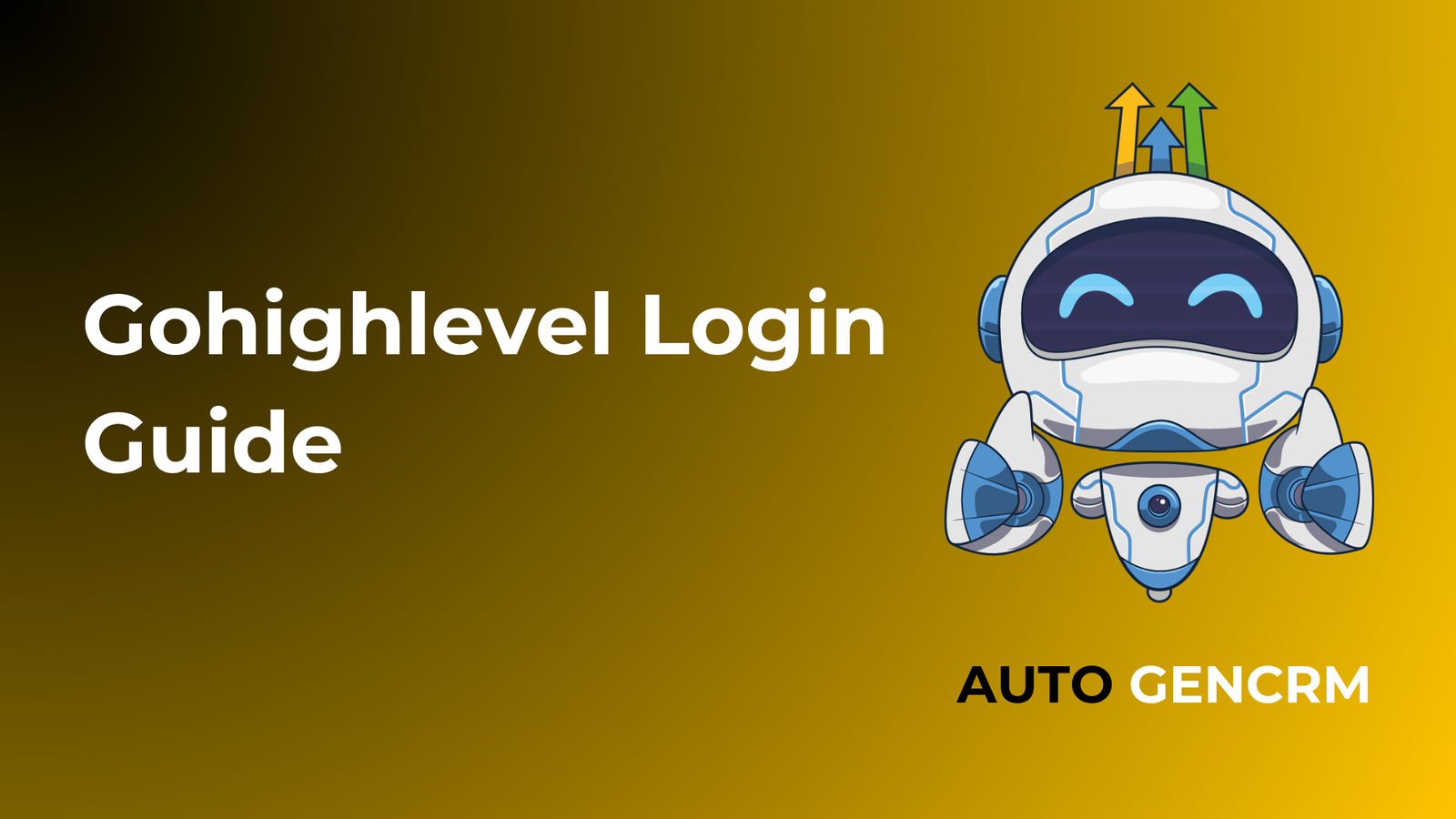If sign in blocks your day, this gohighlevel login Guide will fix it. You will set up clean access, protect your account with two factor, and avoid the most common errors. The steps below work for first time users, teams with many sub accounts, and field users on mobile. Keep this close and you will get into your workspace in minutes, not hours.
What you need before you log in
- The email tied to your HighLevel user and the correct workspace if you manage many
- A strong password saved in a trusted manager, not a notes app
- Your two factor method ready, either an authenticator app or text codes
gohighlevel login Guide steps
- Open the sign in page and enter the email on your HighLevel user.
- Type your password. If you paste, confirm there is no extra space.
- Complete two factor with your current six digit code or the text you received.
- Pick the right workspace. If you see many sub accounts, choose the one you need now.
- Confirm the dashboard loads. Use the top menu to switch sub accounts when needed.
Fix common login issues fast
Wrong password is the top blocker. Use the reset link and create a new password with at least twelve characters and a mix of letters, numbers, and symbols. When two factor codes fail, check the time on your phone. Codes need a correct clock. If you saved backup codes, use one to get in, then resync your authenticator.
Missing sub accounts usually mean the invite went to a different email. Ask an admin which email they used and request a resend. If the screen goes blank after login, clear site cookies, close the browser, and try again. That flush often fixes stuck sessions. If access still fails, try another modern browser to rule out a plugin conflict.
Security best practices that actually help
- Require two factor for every user, not only admins
- Use least privilege. Give each user only the role they need today
- Review users monthly and remove anyone who no longer needs access
Mobile login and workspace switching
You can sign in on the mobile app with the same email and password. Keep your authenticator on a device you carry. If your agency uses a white label app, the name and icon may differ, but the steps are the same. When you change phones, sign out on the old device and remove its push approvals or app pairing from your security settings. In both desktop and mobile, the workspace switcher sits at the top. Pick the client or brand you want before you start work so you do not post to the wrong place.
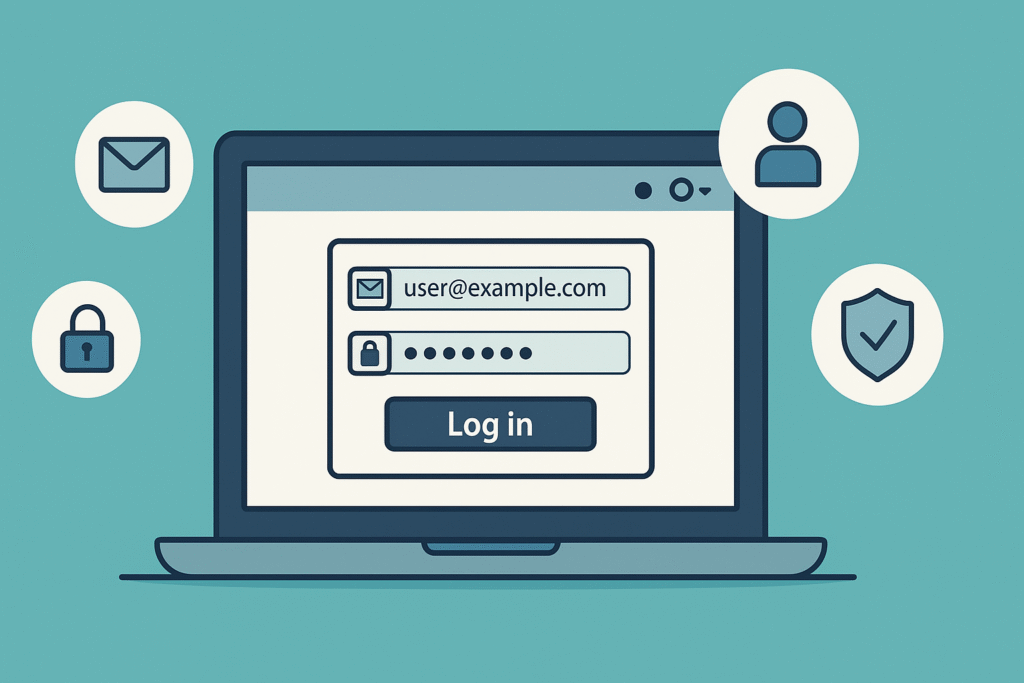
Invitations, roles, and sub accounts
Agencies invite users into specific sub accounts with a role. A client user will only see the sub account they were invited to. A contractor can be added to more than one if needed. Keep role names simple so everyone knows who can change funnels, messaging, or billing. For short term help, set a reminder to remove the user when the work is done. Clean access lists prevent future issues and protect customer data.
Browser habits that prevent problems
Use a modern browser and keep it updated. Allow cookies for your workspace so sessions hold. Turn off aggressive blockers for the app if pages fail to load. Save the login page as a bookmark and include the workspace name in the bookmark so you open the right place every time. If you share a computer, use a private window and sign out when finished.
Positive and negative to plan for
The good news is that gohighlevel login can be very fast when you use a password manager and two factor. Switching workspaces is quick once you know where to find it, and mobile access makes field work smooth. On the downside, expired two factor codes and wrong workspace picks will slow you down. A clock out of sync or an invite sent to the wrong email can lock you out until you fix it. Plan for both by saving backup codes, labeling bookmarks, and keeping your team list clean.
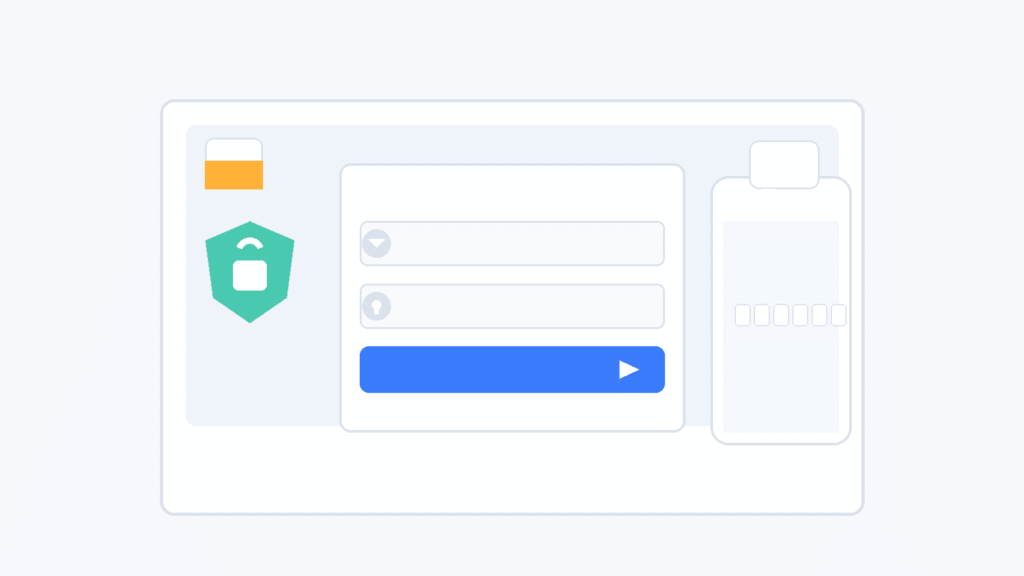
Team checklist to keep access smooth
Write a simple one page note for new users. Add the bookmark, confirm the correct email, install an authenticator app, save recovery codes, and test login on desktop and mobile. Ask each person to pick the right workspace before they touch funnels, messages, or calendars. A few minutes on day one prevents many tickets later.
Why this matters for AutogenCRM users
Clean login habits save real time. Your team gets into the right sub account, answers the inbox, moves deals on the pipeline, and ships work. No more chasing codes or wondering which workspace you are in. This gohighlevel login Guide gives you a repeatable process that scales as you add users and clients.
Final thoughts
Access should be easy and safe. Use this gohighlevel login Guide to set strong passwords, enforce two factor, pick the right workspace, and clear issues fast. Keep roles tight, review users each month, and test on both desktop and mobile. With these simple habits, your team will log in quickly and get to real work without roadblocks.