When you send messages or emails through GoHighLevel, you don’t want them to look like cold, generic templates. You want each message to feel personal.
That is where merge fields come in. They let you automatically insert information like a customer’s name, email, or appointment time into your messages without typing it manually.
In this guide, we will explain what merge fields are, how they work, and how you can use them in GoHighLevel to create personalized and professional messages that get better results.
What Are Merge Fields in GoHighLevel
A merge field is a small placeholder that pulls real data from your contact records or account settings and adds it into a message automatically.
Think of it as a smart tag that fills in the blanks for you.
For example, if you write an email that says:
Hi {{contact.first_name}}, thanks for booking your appointment!
GoHighLevel will replace that placeholder with the actual name of the contact, like:
Hi Sarah, thanks for booking your appointment!
This makes every message feel personal, even when you send it to hundreds of people at once.
Why Use Merge Fields
Using merge fields in GoHighLevel saves time and improves engagement. Here are the main benefits:
- Personalization: Every email or text feels custom written.
- Accuracy: Data pulls directly from your CRM, reducing typos.
- Automation: Works across campaigns, workflows, and forms.
- Consistency: Keeps communication professional and on-brand.
When used correctly, merge fields make your automation look human while staying fully automated.
Where You Can Use Merge Fields
Merge fields work across most areas of GoHighLevel, including:
- Email templates
- SMS messages
- Funnels and websites
- Forms and surveys
- Pipelines and workflows
- Appointment confirmations
Whether you are sending a welcome message, a payment reminder, or a review request, merge fields keep your communication personalized and efficient.
Common GoHighLevel Merge Fields
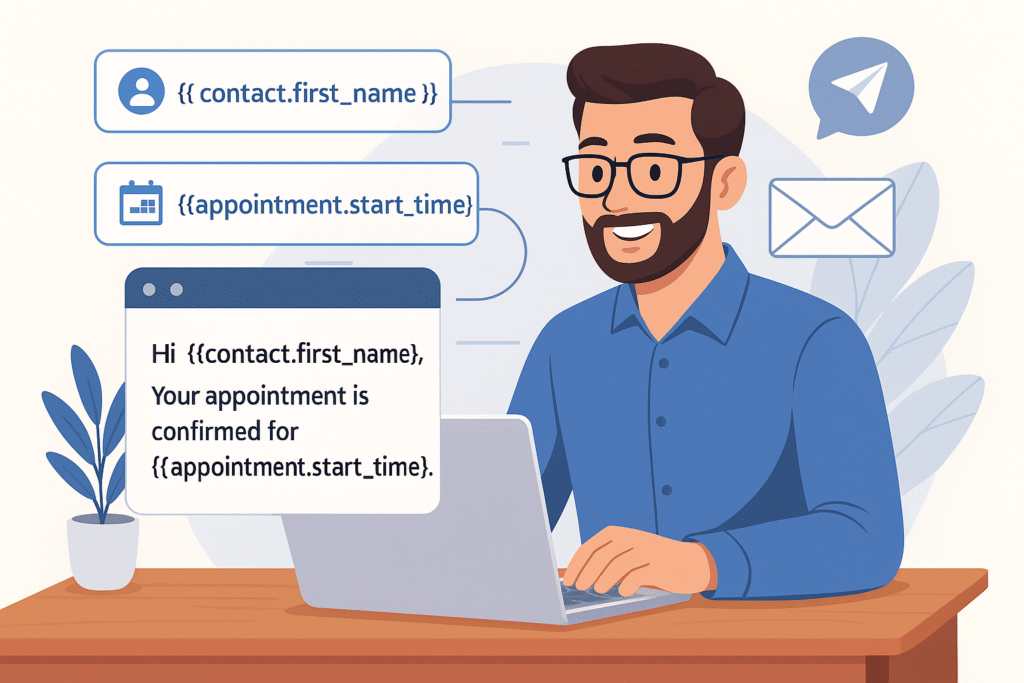
Here are some of the most popular merge fields you will use:
| Type | Merge Field Example | Description |
|---|---|---|
| Contact Name | {{contact.first_name}} | Inserts the contact’s first name |
| Contact Email | {{contact.email}} | Inserts the contact’s email address |
| Contact Phone | {{contact.phone}} | Inserts the contact’s phone number |
| Business Name | {{location.name}} | Inserts your business or location name |
| Appointment Time | {{appointment.start_time}} | Displays the scheduled appointment time |
| Calendar Name | {{calendar.name}} | Displays the name of the booking calendar |
| Custom Value | {{custom.my_custom_value}} | Displays a value you create manually |
You can use these tags in both text and HTML messages.
Step 1: Add Merge Fields in an Email
- Open your Email Builder in GoHighLevel.
- Write your message as usual.
- Place your cursor where you want to insert a merge field.
- Click the Merge Fields dropdown at the top of the editor.
- Choose the field you want, such as Contact First Name.
The system will insert a tag that looks like this:
{{contact.first_name}}
When your email is sent, GoHighLevel automatically replaces that tag with each recipient’s real name.
Step 2: Use Merge Fields in SMS Messages
Merge fields also work in text messages inside campaigns or workflows.
For example, you can write:
Hi {{contact.first_name}}, just a reminder about your appointment at {{appointment.start_time}}. See you soon!
Each contact will receive a text with their own details filled in automatically.
This approach saves hours of manual texting and ensures every message feels natural and personal.
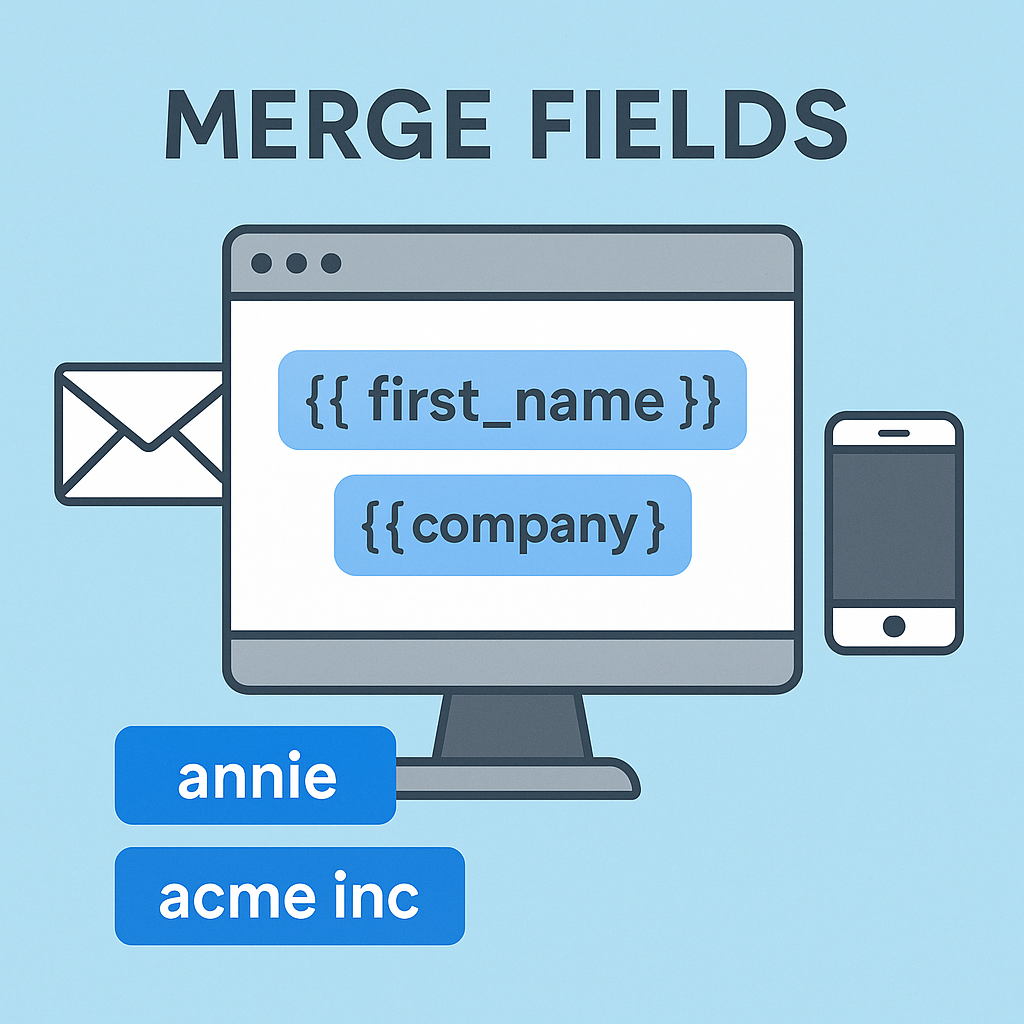
Step 3: Use Merge Fields in Funnels and Forms
You can also use merge fields on funnel pages or confirmation pages to personalize the experience.
For example:
Thanks {{contact.first_name}} for signing up! Your appointment with {{location.name}} is confirmed.
GoHighLevel replaces the placeholders instantly based on the data collected in your funnel or form.
This helps you keep every page dynamic and personalized without coding.
Step 4: Create Custom Merge Fields
If you want to display information that doesn’t exist by default, you can create a Custom Value.
Here’s how:
- Go to Settings in your GoHighLevel account.
- Select Custom Values.
- Click Add Custom Value.
- Give it a name and enter the value you want to display.
For example, if you create one called “support_email,” you can use it like this:
{{custom.support_email}}
This tag can now be inserted anywhere in your messages or funnels.
Step 5: Test Your Merge Fields
Before sending any email or campaign, always test your merge fields.
- Send a test email to yourself.
- Check that each field displays the correct data.
- If a field shows blank or incorrect data, confirm that the contact record contains that information.
Testing ensures that your automation works perfectly and prevents awkward empty fields from appearing in your messages.
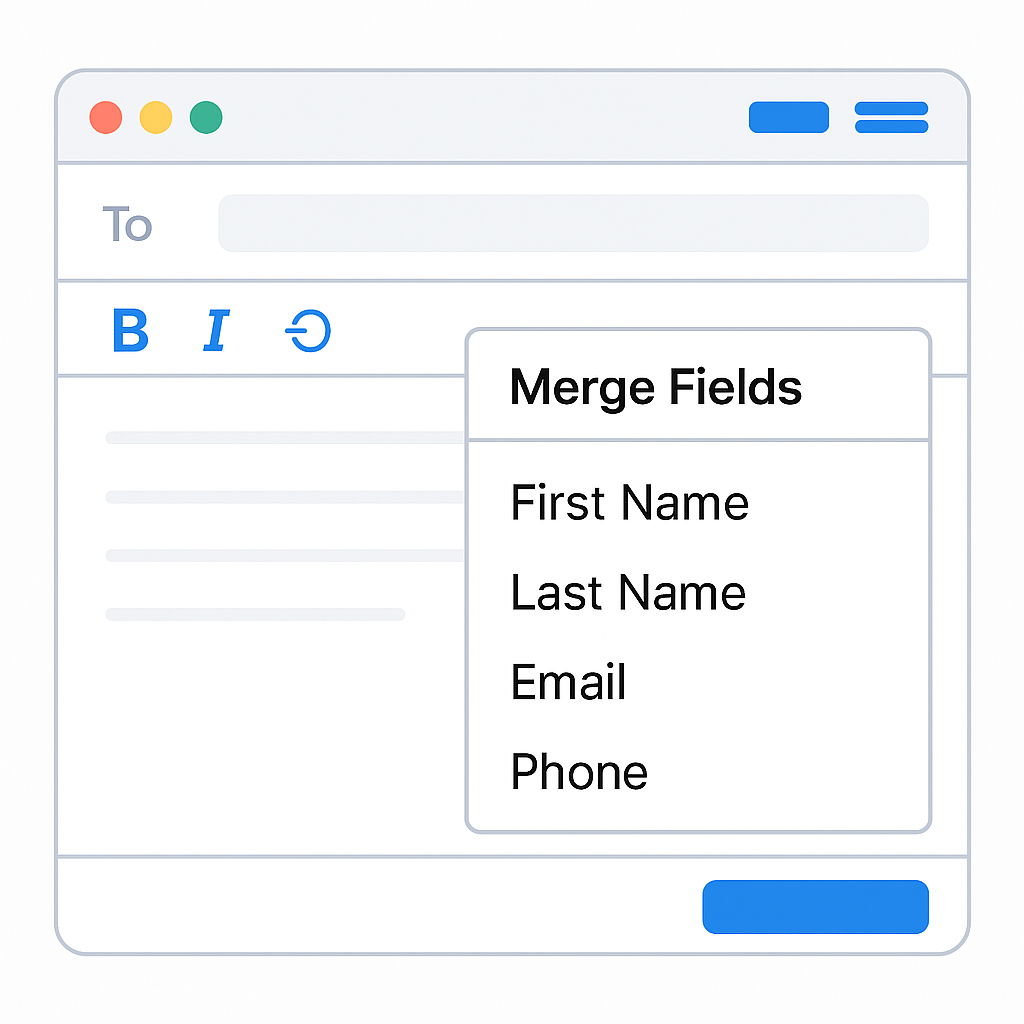
Best Practices for Using Merge Fields
To get the best results with merge fields, follow these tips:
- Always collect complete contact data to avoid missing details.
- Use merge fields only where they add value.
- Avoid overusing names or details in one message.
- Keep your custom values organized and clearly named.
- Preview every campaign before sending.
A well-designed message with accurate merge fields feels personal and professional.
Example Message Using Merge Fields
Here’s a complete example of how merge fields create a polished automated message:
Subject: Your Appointment Confirmation
Body:
Hi {{contact.first_name}},
Your appointment with {{location.name}} is confirmed for {{appointment.start_time}}.
If you need to make changes, contact us at {{custom.support_email}}.
Thank you,
{{location.name}} Team
Every field here automatically updates for each contact, saving you time while keeping your communication consistent.
How AutogenCRM Can Help
At AutogenCRM, we help businesses and agencies get the most out of GoHighLevel automation.
Our experts can:
- Set up advanced merge field templates
- Create custom values for your brand and clients
- Build automated workflows for personalized communication
- Design funnel pages that use live merge data
If you want your GoHighLevel system to send messages that look fully personalized and professional, we can help you build and automate the perfect setup.
Final Thoughts
Merge fields are one of the easiest and most powerful tools in GoHighLevel. They make your automation personal, accurate, and professional without extra work.
By learning how to use merge fields in emails, texts, and funnels, you can give every client a customized experience that feels personal and natural.
If you want help creating advanced templates or automations using merge fields, the team at AutogenCRM can set it up for you quickly and professionally.

